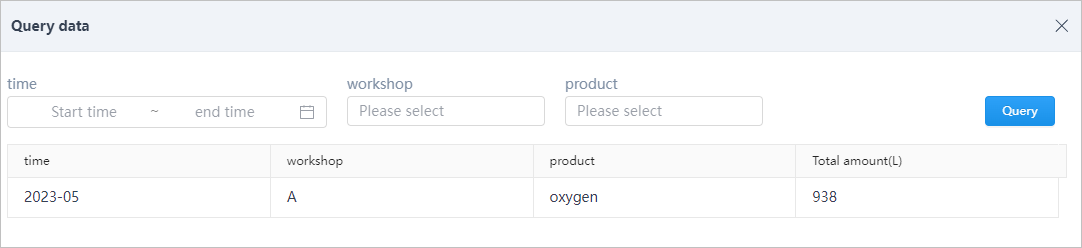Creating Indicator
Create indicators to analyze data by different dimensions. Indicators can be added based on data models or SQL statements.
In this section, the table below is used as an example.
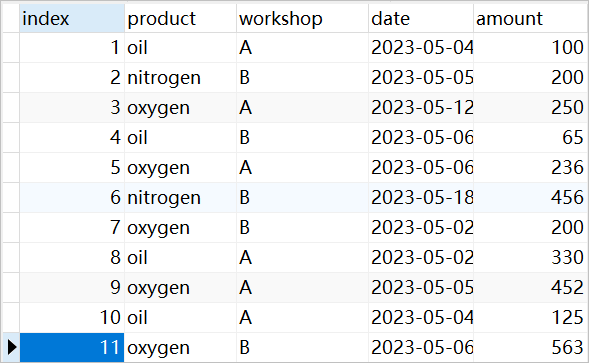
Indicators that will be demonstrated are:
- Total amount of oxygen produced by workshop A in a month.
- Total amount of nitrogen produced by workshop B in a month.
Creating Indicator Based on Data Model
- Log in to supOS, and then select Data Intelligence > Data Workshop > Indicator management.
- Click
 to add a directory.
to add a directory. - Select the directory, click Add, and then select Create from data model.
- Select a data model, and then calculate the total amount of oxygen produced by workshop A in a month.info
Only DWD and DWS models can be used to create indicators.
- Drag a time field to Data period, and then click the field, change the Time statistics to Month.
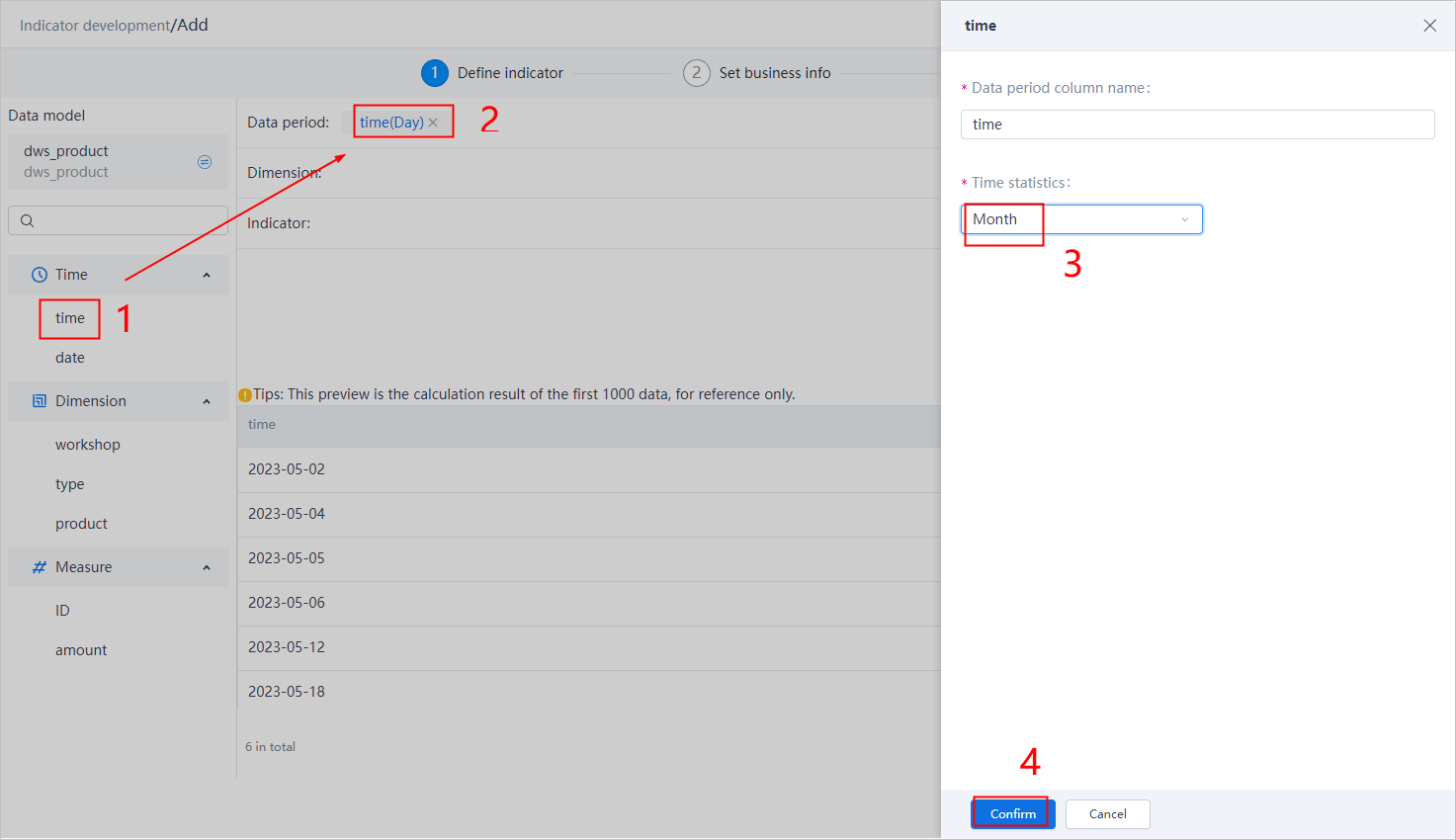
- Drag both workshop and product to Dimension, and then click Data filtering.
- Set the filtering condition to get workshop A and product oxygen.
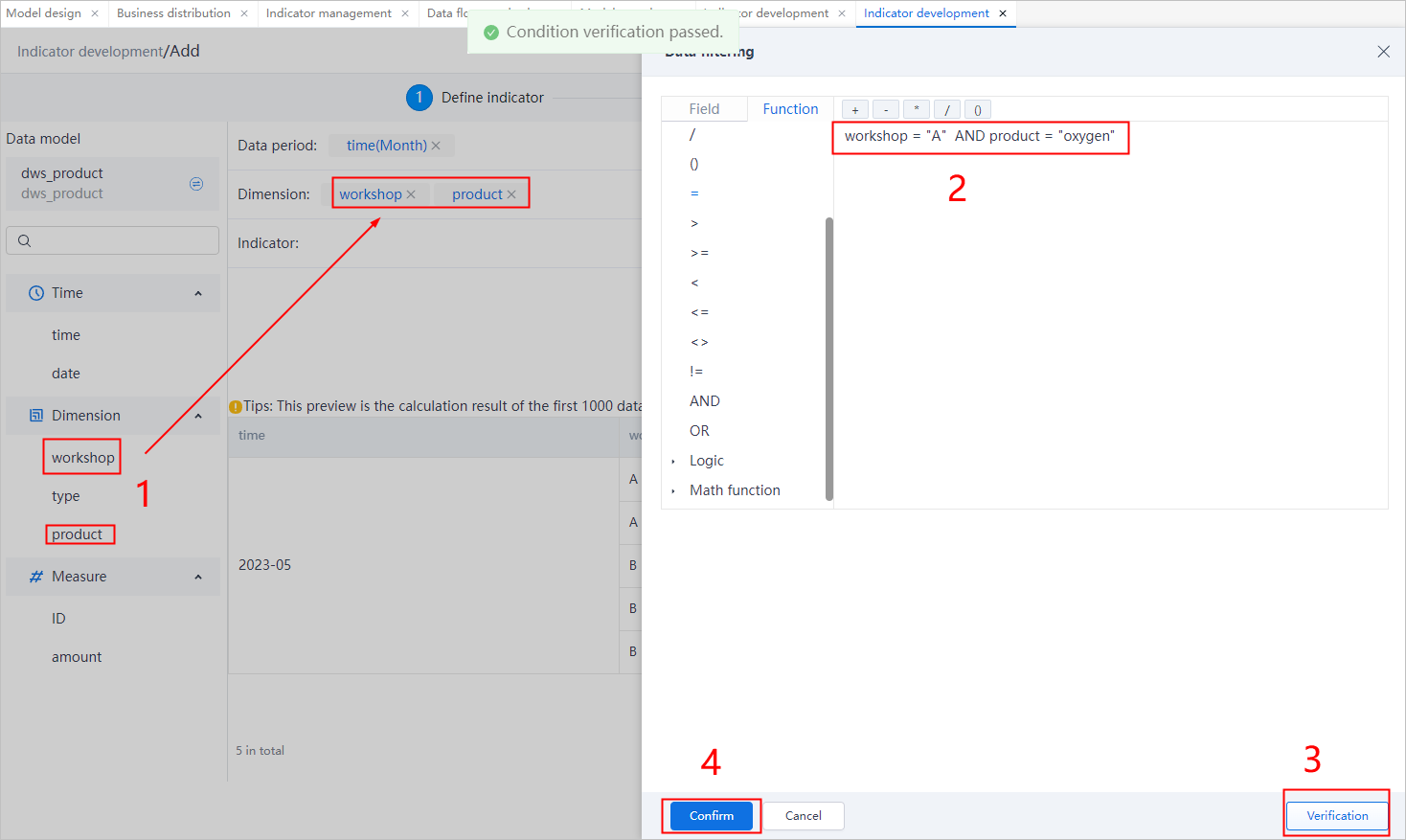
- Drag amount to Indicator, and then click the field to set its calculation type.tip
Click Custom, you can set calculation type and formula to create multiple indicators.

- Click Next, and then enter the information of the indicator.

- Click Next, set the output configuration, and then click Submit.
- Output indicator to form template: Generate a form template to the local supOS platform with the indicator data.
- Publish indicator to data service: Publish the indicator data as a data service for third-party usage.
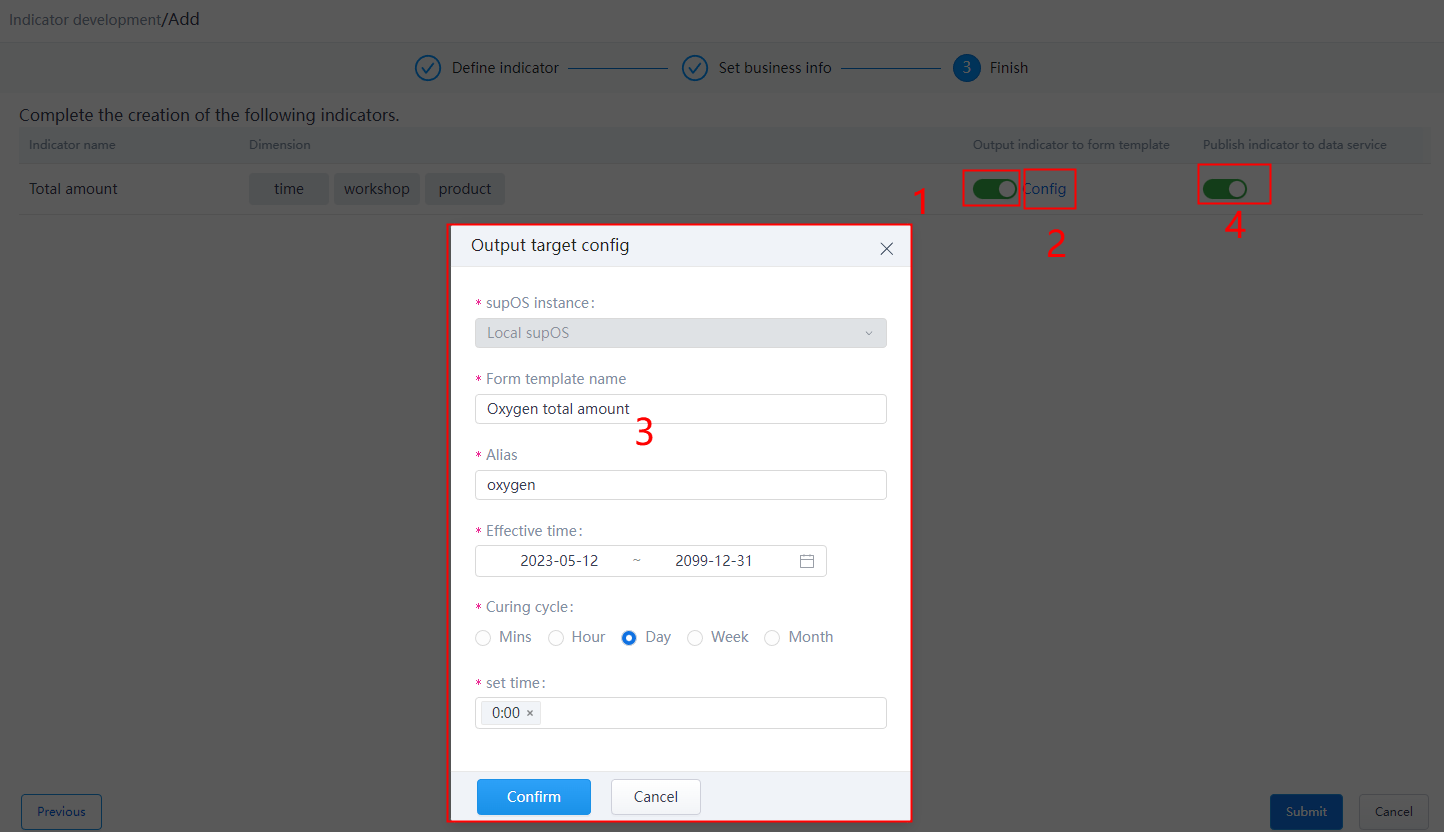
Creating Indicator from SQL
- Select a directory, click Add, and then select Create from SQL.
- Select the ODS table, and then write the SQL statement to get the total amount of nitrogen produced by workshop B in a month.
- When acquiring data from ODS tables, the prefix ods. must be added before the table name.
- SELECT statement does not support *.
- The acquired data must contain at least one numeric field as the indicator.tip
Click Format to format the SQL statements, and click Query to check the result and error messages.
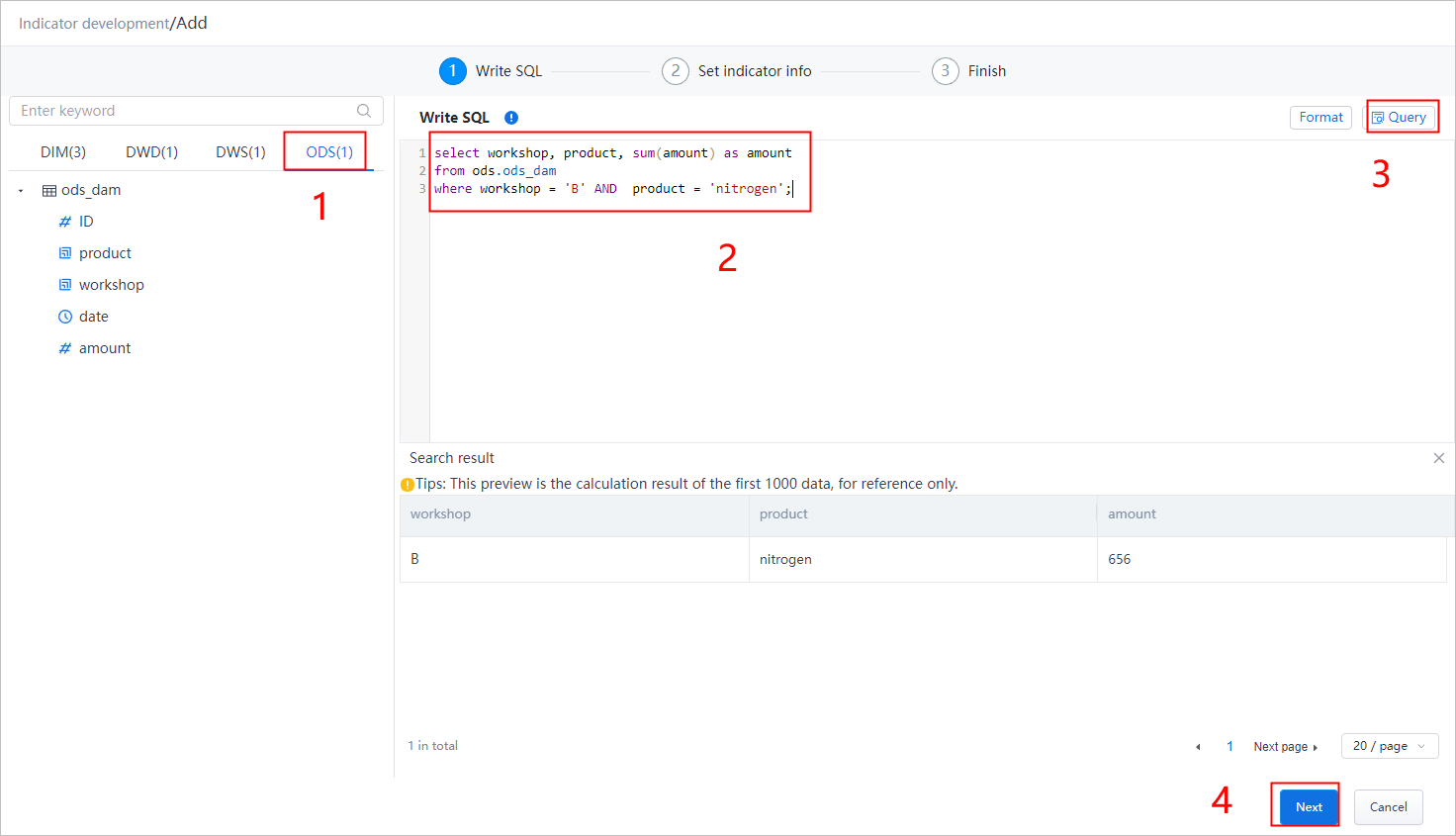
- Enter the indicator information, and then click Next.
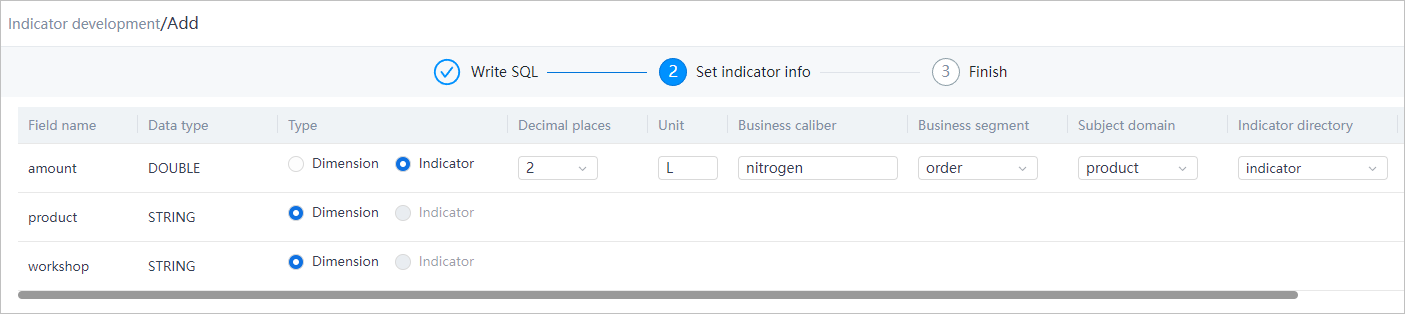
- Set the output configuration, and then click Submit.
tip
On the indicator list, you can click Query data under Operation to search for indicator data.